The webinar was recorded and will be posted to the Los Angeles County Office of Education website, along with this FAQ document, and the PowerPoint with notes. You can find it at the following link: https://lacoe.edu/services/accountability/migrant-education/online-system
Yes. The passwords and login information are the same as last year for the Grant Application and Budget Revision System, as they are the same system. We will refer to this system as the eMEP.
Yes, you can sign up for an account at the following link: https://cdemep.lacoe.edu/mep/. All users assigned to the current year’s eMEP will automatically have access to the Budget Revision (BR) component. If users need to be added or removed, this can be done by selecting the Manager Users Tab. (please see Budget Revision slides/webinar for more information.)
BRs are defined in the Fiscal Handbook and are submitted when there is an increase or decrease of ten percent or more to any budget series (e.g. 1000’s in Regular School Year Service) in a program component and requires CDE approval prior to the expenditure of those funds. They are also required when a budget is needed in an object code that has a zero budget.
| Revision/Amendment Due Dates | |
| 1st | September 15 |
| 2nd | December 15 |
| 3rd | March 15 |
| 4th | May 31 |
Yes, only the authorized eMEP submitter has access to the Submit Plan for Review button. The authorized submitter for budget revisions in the MEPEX may not be the same as the authorized submitter in the eMEP.
The eMEP is designed to be used by program staff such as certificated managers, directors and coordinators. These staff should be the first to review and make changes to programming. Fiscal staff can provide a second review but should not be approving changes to programs.
To request an eMEP account contact the region if you are district and the CDE if you are a region.
In order to keep an audit record, services originally created will not be able to be deleted. If you plan to cancel a service, you need to add a note in the service/activity description tab and delete all the budget items in the budget section. See slide 95 of the PowerPoint Presentation for a step by step description. Here is a link to a video that will walk you through the steps on how to cancel the budget section of a cancelled service/activity (please note, the example description provided in this video is not descriptive enough. A more descriptive reason would be “Due to Covid-19, CDE cancelled all Mini-Corps outdoor tutor support. In addition, the county also cancelled student in-person programming therefore the region had to cancel all in-person outdoor education activities”): https://www.youtube.com/watch?v=0q6qubXVlRQ&feature=youtu.be.
Not necessarily. For example, if the region is only reducing the Full-Time Equivalent (FTE) of a teacher from 1 FTE to .5 FTE, no supporting documentation is necessary. However, please make sure you upload documents that will support your BR, such as, pre-approval emails, contract information, cost analysis, quotes, inventory lists, et cetera. Your reviewer will let you know during the review process if additional documentation is required to support your BR.
The program narrative should be revised if your service/activity will change completely. For example, if your program is changing from an onsite program to a distance learning program, you should indicate the change in your program narrative (in the service/allowable activity tab).
No, the system will not highlight changes in the service description. However, you can change the color of the font or underline the change, when revising the other sections of the application and include a date of the change. This will help the reviewer and approver identify the changes. Please see example below on how you can change the font or underline the changes.
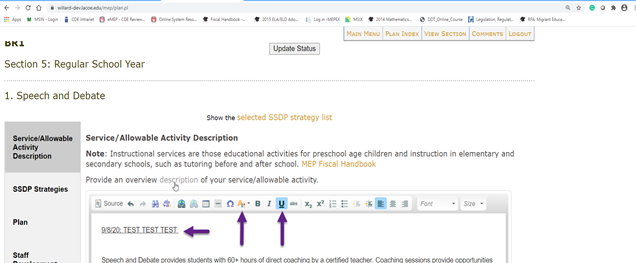
Yes, you can add additional services/activities and/or revise the budget of a current service/activity.
No, cover pages are only required for Grant Applications.
If for some reason a change is made, either unintentionally or you decided not to follow through with the change, the section and service/activity will be flagged and will require the reviewer to approve that section. This creates additional work for the subgrantee and the reviewer/approver because it adds additional steps during the review process and can potentially delay the approval process.
The reviewer will mark that service as incomplete and add a comment in the rubric requesting the additional information needed. For example, if the reviewer needs the subgrantee to make a change in the staff tab because they are reducing the number of teachers from 20 to 10, the reviewer will add a comment requesting the following: Please update the staff tab section to align with the budget change reduction of 10 teachers.
Please see the PPT slides to see the steps on how to complete this process. Also, here is a link to a video that will walk you through the process: https://www.youtube.com/watch?v=wlohVpxPUfs&feature=youtu.be.
Please see the PPT slides to see the steps on how to complete this process. Also, here is a link to a video that will walk you through the process: https://www.youtube.com/watch?v=rXac49pW3Hs&feature=youtu.be.










